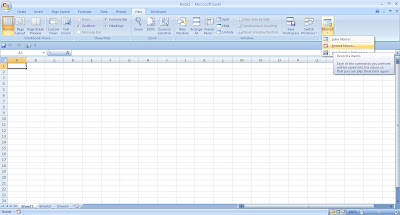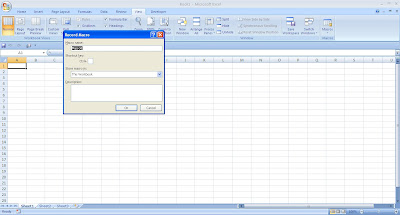Using macro you can automate the process of copy the ranges and charts from excel to PPT.
The sample code is :
Sub Chart2PPT()
Dim objPPT As Object
Dim objPrs As Object
Dim objSld As Object
Dim shtTemp As Object
Dim chtTemp As ChartObject
Dim objShape As Shape
Dim objGShape As Shape
Dim intSlide As Integer
Dim blnCopy As Boolean
Set objPPT = CreateObject("Powerpoint.application")
objPPT.Visible = True
objPPT.Presentations.Add
objPPT.ActiveWindow.ViewType = 1 'ppViewSlide
For Each shtTemp In ThisWorkbook.Sheets
blnCopy = False
If shtTemp.Type = xlWorksheet Then
For Each objShape In shtTemp.Shapes 'chtTemp In shtTemp.ChartObjects
blnCopy = False
If objShape.Type = msoGroup Then
' if ANY item in group is a chart
For Each objGShape In objShape.GroupItems
If objGShape.Type = msoChart Then
blnCopy = True
Exit For
End If
Next
End If
If objShape.Type = msoChart Then blnCopy = True
If blnCopy Then
intSlide = intSlide + 1
objShape.CopyPicture
' new slide for each chart
objPPT.ActiveWindow.View.GotoSlide Index:=objPPT.ActivePresentation.Slides.Add(Index:=objPPT.ActivePresentation.Slides.Count + 1, Layout:=12).SlideIndex
objPPT.ActiveWindow.View.Paste
End If
Next
If Not blnCopy Then
' copy used range
intSlide = intSlide + 1
shtTemp.UsedRange.CopyPicture
' new slide for each chart
objPPT.ActiveWindow.View.GotoSlide Index:=objPPT.ActivePresentation.Slides.Add(Index:=objPPT.ActivePresentation.Slides.Count + 1, Layout:=12).SlideIndex
objPPT.ActiveWindow.View.Paste
End If
Else
intSlide = intSlide + 1
shtTemp.CopyPicture
' new slide for each chart
objPPT.ActiveWindow.View.GotoSlide Index:=objPPT.ActivePresentation.Slides.Add(Index:=objPPT.ActivePresentation.Slides.Count + 1, Layout:=12).SlideIndex
objPPT.ActiveWindow.View.Paste
End If
Next
Set objPrs = Nothing
Set objPPT = Nothing
End Sub